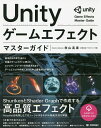【Unity】GraphViewで遊んでみた。【第二回】
- はじめに
- 自己紹介
- Nodeの作成
- Nodeの状態とContainerの位置の情報
- Port同士を繋げられるようにする。
- ノードを作成するメニューを表示させる。
- Nodeの形状や配置を変える。
- 少し形状に手を加えた例。
- ここまでの成果
はじめに
この記事は第二回になります。Windowの作成方法などは第一回をご覧ください。
執筆日は20222/11/09になります。
Unityのバージョンは2021.3.1f1を使用しています。
自己紹介
活動名はHiruko、もしくはHirukoTimeで活動してます。
個人でSteamでゲームを販売したり、定期的にゲームジャムなどに参加をしています。
Nodeの作成
ベースとなる抽象クラスの作成
BaseNode.cs
using UnityEditor.Experimental.GraphView; using UnityEditor.UIElements; public abstract class BaseNode : Node { //DefaultのUXMLでいい場合はこちらを使う protected BaseNode() : base() {} //OriginalのUXMLにしたい場合はこちらを使う protected BaseNode(string path) : base(path){} }
適当にShaderGraphにあるNodeを参考に作る
FloatNode.cs
using UnityEditor.Experimental.GraphView; using UnityEditor.UIElements; public class FloatNode : BaseNode { public FloatField Value { get; private set; } public FloatNode() : base() { base.title = "Float"; //Orientation:ポートからでる線(Edge)の向き。Vertical、Horizontal //Direction:ポートの入出力の向き。Input、Output //Capacity:ポートに繋げられるEdgeの数。Multiは制限なし、Singleは1つだけ //Type:ポートのType //base.InstantiatePortは //Port.Create<Edge>(orientation, direction, capacity, type)を使っても同じ //内部で同じことしてる。 var input = base.InstantiatePort( Orientation.Horizontal, Direction.Input, Port.Capacity.Multi, typeof(float)); //Portの横に出るラベルの設定。 //Port.titleではなくPort.portNameを使う。前者はエラーが出るので注意 input.portName = "X(1)"; //Direction.InputのPortはinputContainer、 //Direction.OutputのPortはoutputContainerに入れる。 inputContainer.Add(input); var output = base.InstantiatePort(Orientation.Horizontal, Direction.Output, Port.Capacity.Multi,typeof(float)); output.portName = "Out(1)"; outputContainer.Add(output); //一応、Floatの入力フィールドを作って置く。 //extensionContainerはパラメーターなどのVisualElementを配置するのに使うっぽい。 Value = new FloatField(){name = "Value",label = "Value"}; extensionContainer.Add(Value); //extensionContainerはデフォルトの仕様だと閉じた状態でノードが生成される。 //開いた状態にしたい場合は↓を2回呼ぶ。1回だとPortのContainerも閉じた状態になる。 //もっと綺麗な方法がありそうではあるが見つかりませんでした。 //base.ToggleCollapse(); //base.ToggleCollapse(); } }
ShaderGraphのノード
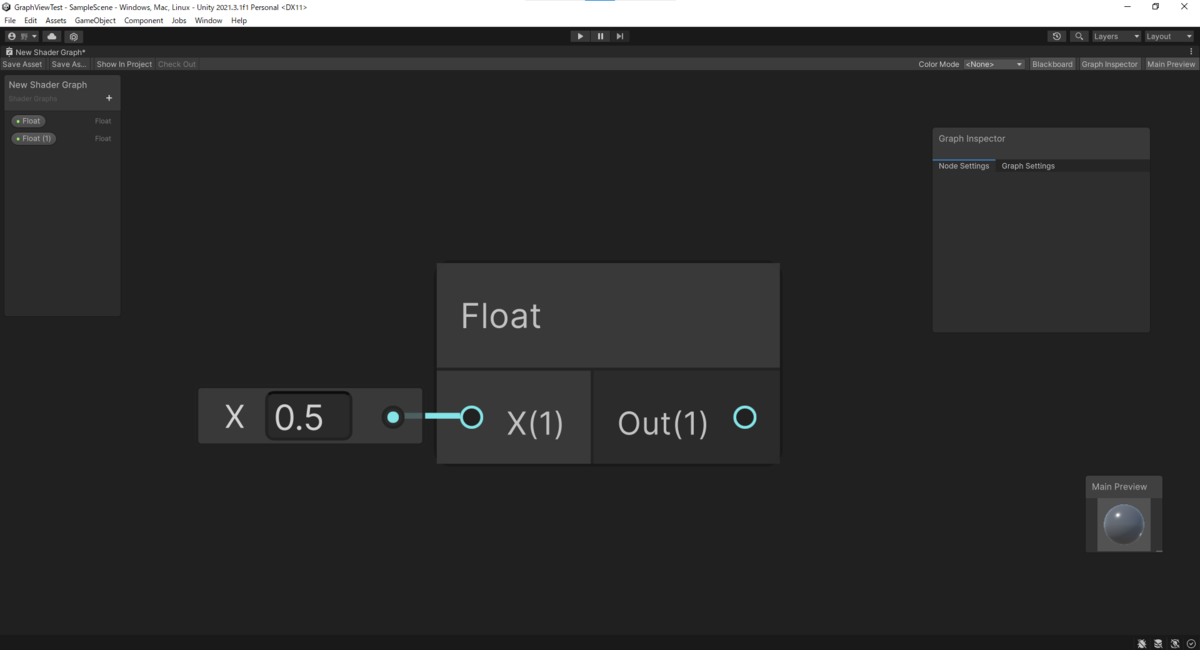 今作ったノード
今作ったノード
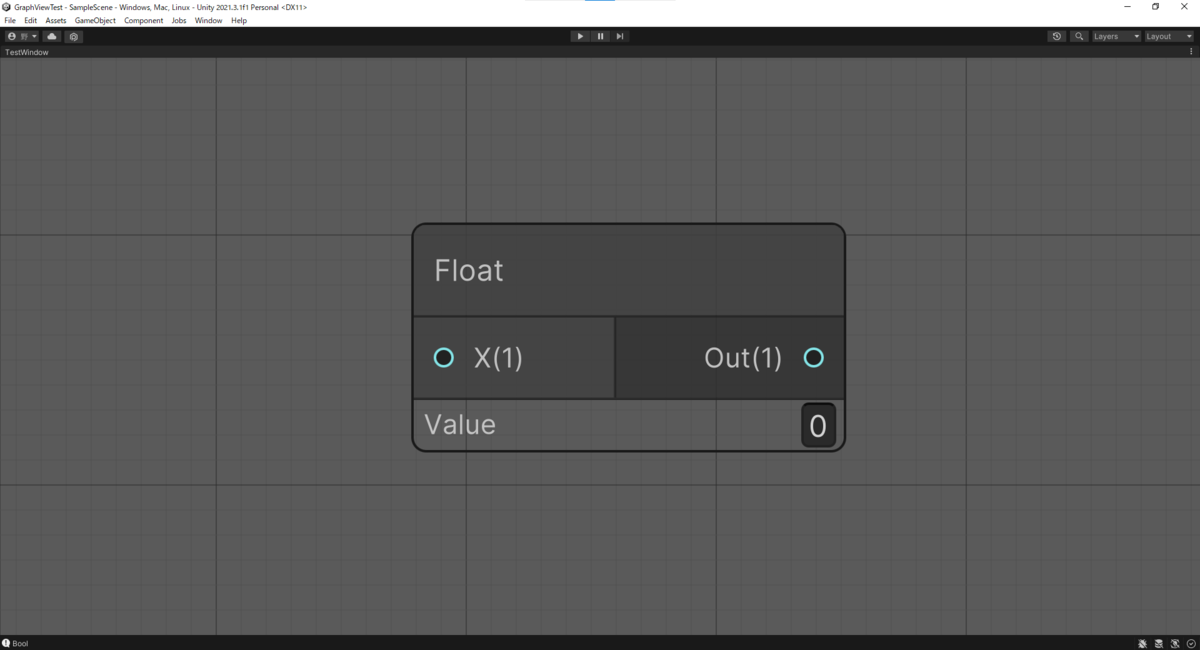 比べると見た目だけでも色々違いますが今はこれで保留。
比べると見た目だけでも色々違いますが今はこれで保留。
Nodeの状態とContainerの位置の情報
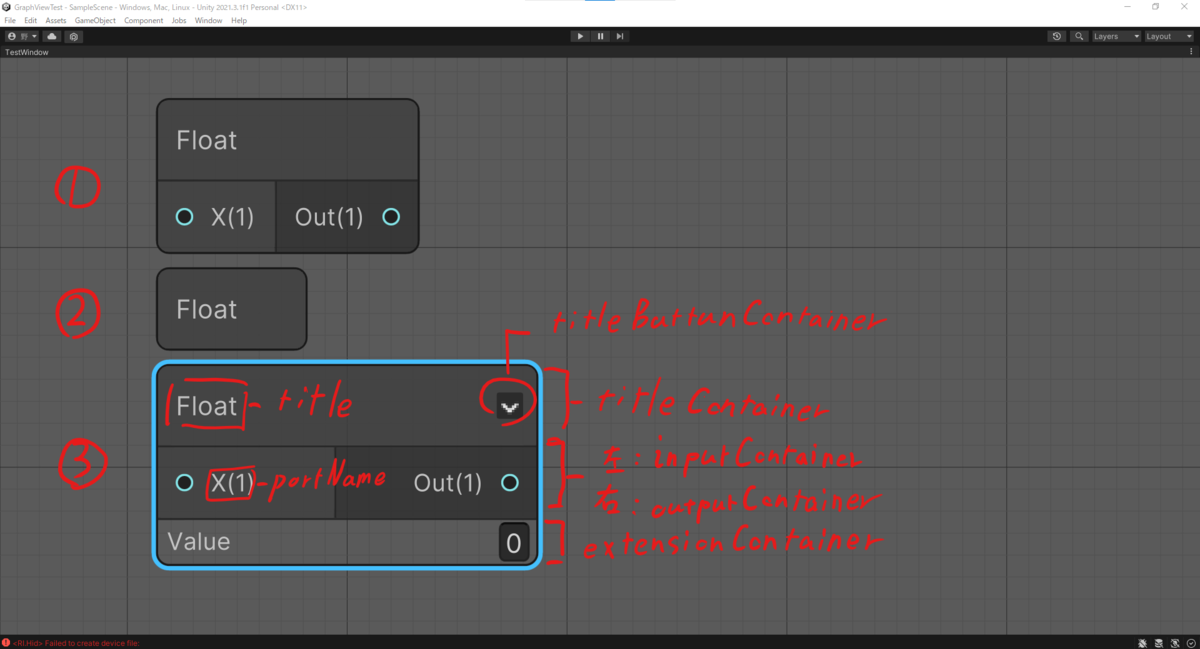
- Defaultの状態
- ToggleCollapse()が1回の状態(ノード上の【V】みたいなボタンを1回押した状態)
- ToggleCollapse()が2回の状態(ノード上の【V】みたいなボタンを2回押した状態)
Defaultの状態は一度開閉するとその状態にならない。
Port同士を繋げられるようにする。
現状の状態だとPort同士を繋げられないので、それを繋げられるようにする。
TestGraphView.cs
//省略 using System.Collections.Generic;//追加 using System.Linq;//追加 public class TestGraphView : GraphView { public TestGraphView(){}//前回の最後に表示したNode追加部分は消してある。 //ドラッグしてるPortと繋げられるPortを探す処理。どこからか呼ばれてる。 public override List<Port> GetCompatiblePorts(Port startPort, NodeAdapter nodeAdapter) { var compatibleParts = new List<Port>(); compatibleParts.AddRange( ports.ToList().Where(port => startPort.node != port.node && port.direction != startPort.direction && port.portType == startPort.portType)); return compatibleParts; } }
GetCompatiblePortsがどかからか呼ばれて、Portをドラッグすると繋げられるようになります。
ノードを作成するメニューを表示させる。
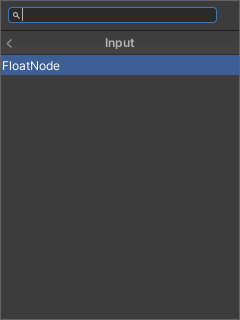
メニュー作成するScripatableObjectを作成する。
SearchMenu.cs
using System; using System.Collections.Generic; using UnityEditor; using UnityEditor.Experimental.GraphView; using UnityEngine; using UnityEngine.UIElements; public class SearchMenu : ScriptableObject , ISearchWindowProvider { private GraphView _graphView; private EditorWindow _window; private readonly List<SearchTreeEntry> _entries = new List<SearchTreeEntry>(); public void Initialize(GraphView graphView, EditorWindow editorWindow, params Type[] notInserts) { _graphView = graphView; _window = editorWindow; _entries.Add(new SearchTreeGroupEntry(new GUIContent("Create Node"))); _entries.Add(new SearchTreeGroupEntry(new GUIContent("Input")){level = 1}); _entries.Add(new SearchTreeEntry(new GUIContent(nameof(FloatNode))) { level = 2, userData = typeof(FloatNode) }); } public List<SearchTreeEntry> CreateSearchTree(SearchWindowContext context) => _entries; public bool OnSelectEntry(SearchTreeEntry searchTreeEntry, SearchWindowContext context) { var type = searchTreeEntry.userData as Type; if (type == null || !(Activator.CreateInstance(type) is BaseNode node)) return false; var worldMousePos = _window.rootVisualElement.ChangeCoordinatesTo( _window.rootVisualElement.parent, context.screenMousePosition - _window.position.position); var localMousePos = _graphView.contentViewContainer.WorldToLocal(worldMousePos); node.SetPosition(new Rect(localMousePos, new Vector2(100, 100))); _graphView.AddElement(node); return true; } }
ScriptableObjectである必要性に疑問を感じたが、呼び出しにScriptableObjectであることが必要っぽい。
TestGraphView.cs
//省略 using UnityEditor;//追加 public class TestGraphView : GraphView { public TestGraphView(){}//省略 public override List<Port> GetCompatiblePorts(Port startPort, NodeAdapter nodeAdapter){}//省略 //追加 public void InitializeMenuWindow(EditorWindow window) { var menuWindow = ScriptableObject.CreateInstance<SearchMenu>(); menuWindow.Initialize(this, window ); nodeCreationRequest += context => { SearchWindow.Open(new SearchWindowContext(context.screenMousePosition), menuWindow); }; } }
TestWindow.cs
//省略 public class TestWindow : GraphViewEditorWindow { [MenuItem("Window/Test")] private static void ShowWindow(){}//省略 private void OnEnable() { var graphView = new TestGraphView(); graphView.InitializeMenuWindow(this);//追加 rootVisualElement.Add(graphView); } }

entries.Add(new SearchTreeGroupEntry(new GUIContent("Create Node")))
右クリックメニューの一番上にCreate Nodeが追加される
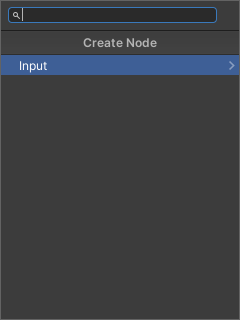
entries.Add(new SearchTreeGroupEntry(new GUIContent("Input")){level = 1});
右クリック>[Create Node]でこのメニューが出る。
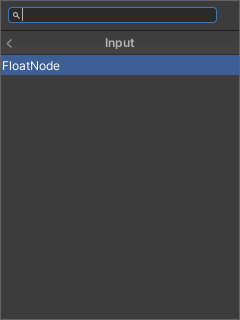
_entries.Add(new SearchTreeEntry(new GUIContent(nameof(FloatNode)))
{ level = 2, userData = typeof(FloatNode) });
右クリック>[Create Node]>[Input]でこのメニュー。
FloatNodeをクリックすると、FloatNodeを生成できる。
各項目のlevelは適切に設定しないとその項目が行方不明になるので注意。
Nodeの形状や配置を変える。
元になるNodeのConstructorで以下のUXML要素が呼ばれているので、独自のUXMLを適用する場合は最低限必要になる。
例:"UXML内Name"[変数名]
"node-border" [mainContainer] public get ; private set;
"selection-border" [変数名無し]
"input" [inputContainer] public get ; private set;
"output" [outputContainer] public get ; private set;
"collapsible-area" [m_CollapsibleArea] private
"extension" [exntensionContainer] public get ; private set;
"title" [titleContainer] public get ; private set;
"title-label" [m_TitleLabel] private
"title-button-container" [titleButtonContainer]public get ; private set;
"collapse-button" [m_CollapseButton]private
MyNode.uxml(デフォルトの構成)
<?xml version="1.0" encoding="utf-8"?> <engine:UXML xmlns:engine="UnityEngine.UIElements" xmlns:ui="UnityEngine.UIElements" xmlns:editor="UnityEditor.UIElements" > <ui:VisualElement name="node-border"> <ui:VisualElement name="title" > <ui:Label name="title-label" /> <ui:VisualElement name="title-button-container"> <ui:VisualElement name="collapse-button"> <ui:VisualElement name="icon" /> </ui:VisualElement> </ui:VisualElement> </ui:VisualElement> <ui:VisualElement name="contents"> <ui:VisualElement name="divider" class="horizontal" /> <ui:VisualElement name="top"> <ui:VisualElement name="input" /> <ui:VisualElement name="divider" class="vertical" /> <ui:VisualElement name="output" /> </ui:VisualElement> <ui:VisualElement name="collapsible-area"> <ui:VisualElement name="divider" class="horizontal" /> <ui:VisualElement name="extension"/> </ui:VisualElement> </ui:VisualElement> </ui:VisualElement> <ui:VisualElement name="selection-border" picking-mode="Ignore"/> </engine:UXML>
MyUniqueNode.cs
using UnityEditor.Experimental.GraphView; using UnityEditor.UIElements; public class MyUniqueNode : BaseNode { public MyUniqueNode() : base("Assets/GraphViewTest/Resources/MyNode.uxml") { //Defaultのスタイルを設定する //"selection-border"の色が変わるStyleとなどが含まれるため、 //適用しないと選択時に色が変わらなくなる。 UseDefaultStyling(); //なんか独自の要素とか処理 } }
少し形状に手を加えた例。
ここまでの成果
ScriptのリロードやEditorのPlayをするGraphがなくなる(保存されてない)
右クリック>[Delete]やDeleteキーから削除はできるが、Paste、Duplicateはできない。
第三回の予定
Graphの保存